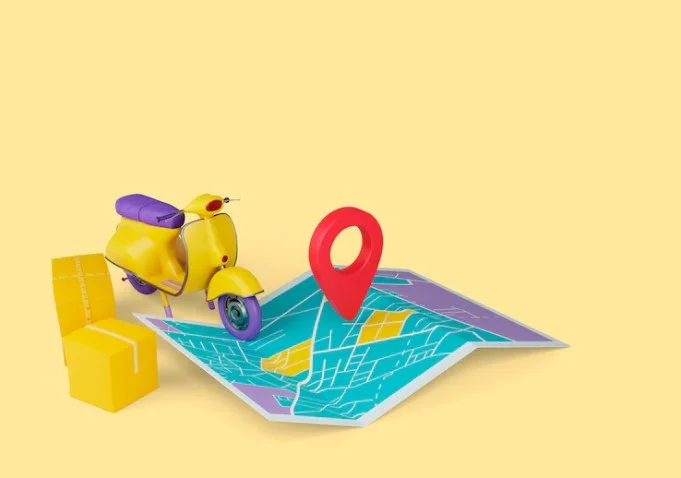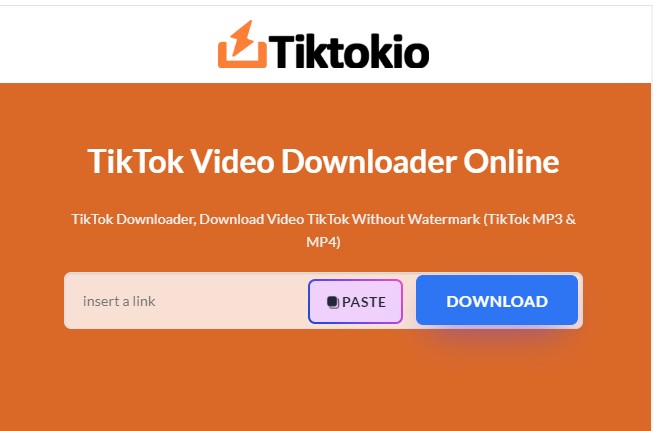Does it bother you when a notification pops on your iPhone’s screen saying, “no location found” and you don’t exactly know what it means and how can you address that issue? Well, we are here today to help you resolve this problem.
In this blog, we will try to help you understand what “no location found’’ means and how you can resolve this frustrating issue.
Your Apple devices can be located easily using the “Find My” application. You are also able to share your location using this. But sometimes, the Find my phone or find my friends app may not work properly and you get the notification of “no location found” when you are trying to locate one of your iPhones or trying to locate a friend’s device.
Being able to locate your phone can be helpful in many ways. You may have misplaced your phone somewhere in your school or college. Or maybe your Phone has been stolen and you want to locate it, finding your location can help resolve the problem.
REASONS BEHIND THE “NO LOCATION FOUND” ISSUE
If you happen to come across “No location found”, there can be various reasons behind that. We will try to elaborate that below:
The four main reasons for this may be:
- Your iPhone doesn’t have an active internet connection. You must have a working internet connection for the Find My Friends app to function (via cellular data or Wi-Fi). The app won’t be able to locate you if your internet connection isn’t enabled.
- The location services for Find my Friends app are turned off on your iPhone. You should have the location services on your phone turned on to locate your phone.
- The application “Find my Friends” is having a problem finding your appropriate location. If you are in an area where there are weak GPS signals, like in a rural area or within a huge building, the application may have trouble finding your exact location. To solve that, you should try to move to a different position with better GPS signal access as it may help the app to find your location.
- There is something wrong with the application itself. If you have tried all the above-mentioned options and still are seeing the “No location found” notification, there may be something wrong with the application itself. In such a case, the best option you have is to delete the application from your cell phone and re-install it from the App store. As it may fix the problem of no location found.
HOW TO FIX NO LOCATION FOUND IN THE FIND MY FRIENDS APP
If the phone is out of a network, turned off or the phone’s battery of the traveller ran out, the “No location found” notification will appear on your iPhone.
Explore the options below to possibly fix that problem:
- Confirm that the GPS is ON and is working
A satellite-based navigation system called the Global Positioning System (GPS) gives users all around the world accurate position and timing data. While GPS was initially created for military usage.
It is presently utilized in many different fields, including precision agriculture, mapping, surveying, and maritime and automotive navigation. However, for many people, using GPS on their smartphones for navigation and location-based applications is its most significant use.
The iPhone’s integrated GPS receiver has a few advantages over other location-tracking methods including cellular triangulation and Wi-Fi positioning. In the first place, GPS is more precise than these other techniques, which might be crucial when attempting to locate a certain address or item in a store.
Second, GPS functions even when there is no cellular or Wi-Fi connection, which might be a problem while travelling abroad or in remote places. Finally, GPS only needs a good view of the sky and doesn’t require any user input. Due to these factors, many users now consider GPS to be a necessary iPhone feature.
The “No Location Found” problem on an iPhone may be resolved by verifying that the GPS is turned on and functional. This error might be annoying since it can restrict users from using specific iPhone capabilities.
You can ensure that your GPS is working by below-mentioned steps:
- Go to the settings
- Click on the privacy menu in the settings
- After going into the privacy settings, turn on the GPS by clicking the location services option
- Now turn on/enable the location services
You should be able to eliminate the “no location found” error by following the above instructions. If the problem is still not fixed, give the following steps a go.
2. Check the Date and Time on Your iPhone
The date and time settings on your iPhone are significant for a variety of reasons. One benefit is that they guarantee the accuracy of your alarms and calendar. Additionally, they control how your phone displays dates and times in the iMessages, emails and other apps.
You can miss crucial appointments or arrive late for crucial events if your date and time settings are off.
The Find My app is to blame if you receive a “No Location Found” error message on your iPhone mobile device. And one of the reasons this software doesn’t function properly is that the date and time on your cell phone are incorrect. The Settings app on your iPhone keeps track of the time and date. Follow these steps to check them:
- First, you need to open the settings app from the main menu on your iPhone
- Now find the General settings option and click on it
- Then, click on Date & Time
- Check that Set Automatically,date and time option is on
Now go to Find My App and see in the “no location found” error has been fixed or not. If it is still causing a problem, move on to the next steps.
3. Turn the “Share my location” option on
The iPhone’s Share My Location feature is a fantastic tool for keeping in touch with loved ones. You may make it simpler to meet up by letting people know where you are by posting your location. In an emergency, the feature can also be helpful because it will make it simpler for rescuers to find you.
Additionally, family members, especially kids, can be monitored via the Share My Location tool. Use Share My Location to locate someone if you’re concerned, that they might get lost. In general, Share My Location is a useful tool that can enhance communication and safety.
The “No Location Found” warning on your iPhone indicates that the location-tracking feature of your phone is not working. You can follow these instructions to open share my location on your iPhone and resolve the “No Location Found” problem. As follows:
- First, go to Settings on your iPhone
- Click on your account on top of the settings menu tab, a few options will appear on the screen
- Now click on the Find My App option in this menu
- Finally, click on the share my location option in the menu, this will enable the Find My app to access your location
After following the above steps, open the Find My app and see if the problem is resolved or not, if not then follow the next option.
4. Close and then reopen the Find My App to get rid of the “No Location Found” error
Sometimes, the simplest and most obvious method works the best. If you are still seeing “no location found” on your iPhone, close the app and then reopen it to get rid of the problem. Closing and re-opening the app enables the application to refresh and update your location information and facilitates your iPhone to fix the “no location found” error.
If that does not work, try restarting your iPhone as it will also allow your iPhone to update and refresh your location and might come in handy to fix the error.
Finally, if none of the above work, you should try reinstalling the app. First, un-install the Find My from your iPhone and then install it again from the play store. This is usually the best way to fix the “no location found” error.
5. Update your iPhone:
If none of the prior options works, it may be a possibility that you are running on an older version of iOS and need to update your phone. To update your iPhone, follow these steps:
- Launch the Settings app
- Select the General from the settings menu
- Go to the bottom of the drop-down menu and click on the Software updates
- Now enable the Automatic updates by swiping the button to the right
This will enable your phone to check for and install the software updates Automatically and may help fix the “no location found” error.
6. Reset your iPhone
If nothing works and your frustration is building up and u want to get rid of the problem once and for all, there is a last option. But this option should be reserved as a last resort as it would need quite some time and you will need to recover your data afterwards.
First, try just resetting the network setting on your iPhone and see if the problem has been fixed. If not, then you need to bring out the big axe and factory reset your iPhone. This is bound to fix your problem. Follow these steps to reset your iPhone:
- Go to the settings menu
- Tap General settings
- Select Reset
- Choose Erase all contents and settings
This will fix any software problem your iPhone might be having.
Here, we have discussed all the possible ways to fix the No Location found Error. Hope you find this article helpful and are able to fix the problem.