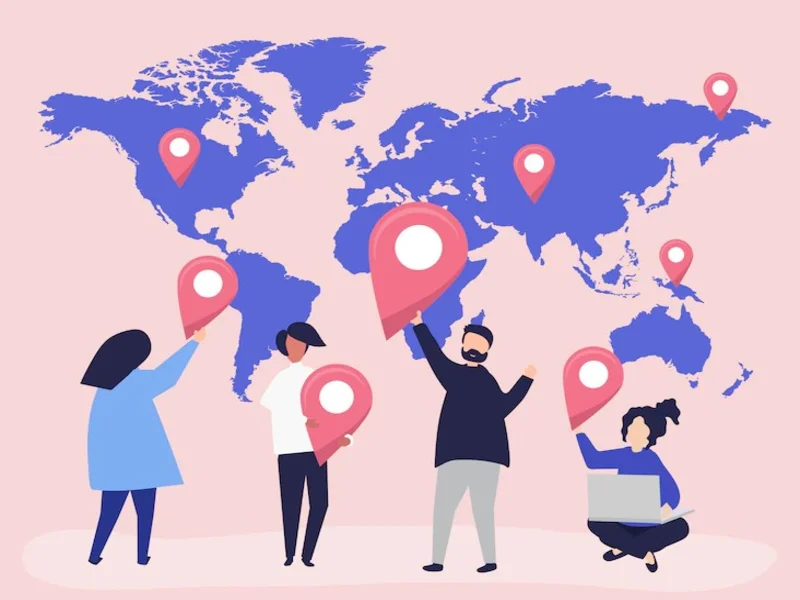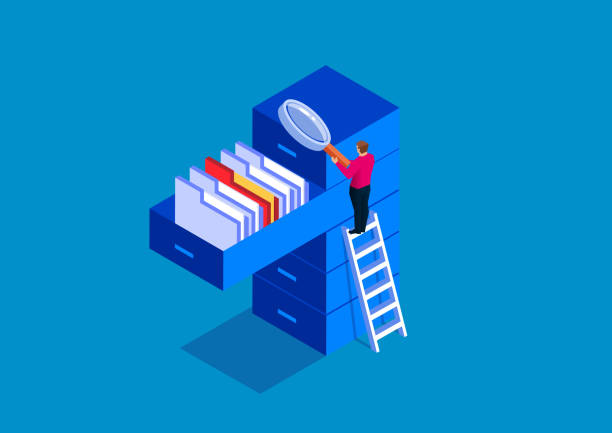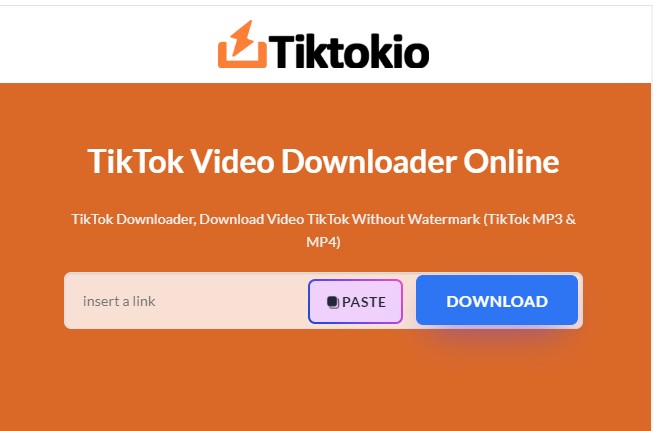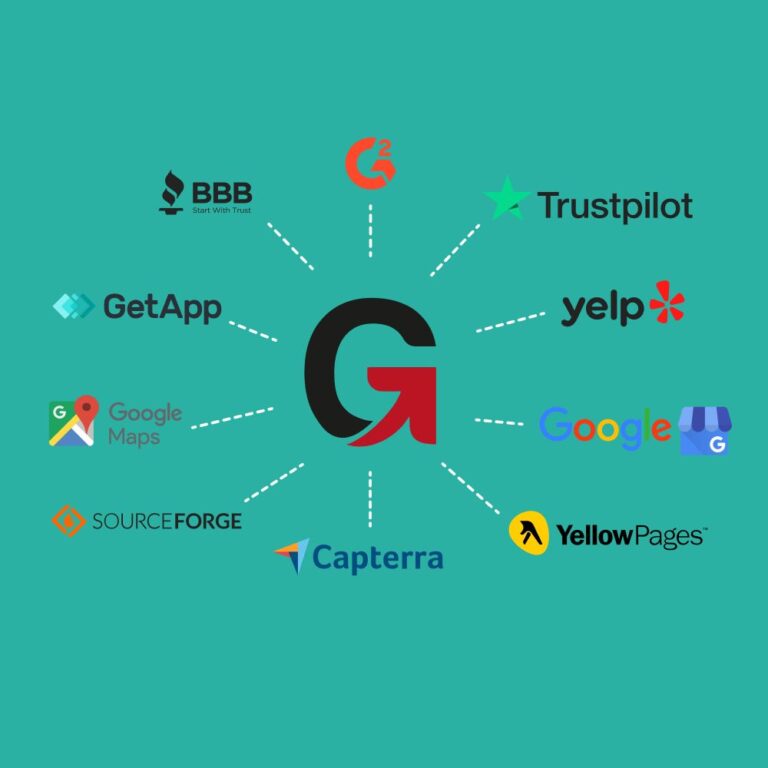It is very easy to inform a friend or family member of yours about your exact location when you are in a known territory or a place with an actual address. But what happens when you are in an unknown territory or a place that does not have an exact location that you can pinpoint, exactly. It becomes more and more difficult to give off your exact location because you don’t have an exact street number or reference of a famous place to give.
For instance, you want your friend to meet you at a secret hanging out spot, on the bank of river away from all the hassle of city. There is an easier way to do so rather than telling him to move 200 to the north from an unnamed tree from that remote dirt road, using google maps and dropping a pin.
What actually is a Drop Pin?
Dropped pin, well, it actually is a pin like 📍, on you location app. So what happens when you drop a pin on the map? Well, when you do pin a location you actually save the exact GPS coordinates of that specific spot that you can share with your friends via text, WhatsApp or any other mean like text, Bluetooth or airdrop.
How to pin a location:
Dropping a pin on windows PC
Step 1. Open your Favorite browser on your PC and type “google maps” on the search bar
Step 2. Search for a more specific location
In the search bar of the google maps type a more specific location or the name of the area that is in close proximity, so you can narrow your area of interest
Step 3. Zoom in and drop the pin
Now u have to zoom in the area, as the area you search for may be quite large. Once you have zoomed in, select the area that you want to pin and right click on that area, a drop down will appear. From that drop down select ‘Directions to here”.
It will ask you for the starting point from where you or your friend want to come to that pinned location. You enter that and it will automatically generates the driving path to that area
Step 4. Share the directions
Now you just have to share the location with interested person. For that, just click on the “three horizontal lines” at the top left of the screen and it will show the drop down menu, from that click on the “share” and it will give the options to share via social media platforms and you can easily share the location. You can copy the link and then share it via text by sampling pasting the copied link if you want to keep it more private.
How to delete/Remove the Pin
To remove the pin from google maps, simply just do the right click on the pin, and then select “remove this destination” and it will be gone.
Dropping Pin on your smart phone
It is super easy to pin a location on smart phone using Google maps application. The process is almost identical in android and iPhone. Simply open the application and then navigate the area that u are at or want to go.
Step 1. Find exact Spot
First of all, zoom in on the area and find the exact spot that you want to pin. Once you have find the exact location just long press on that spot until a red Pin drop appear on the screen.
After you have pinned the exact location, you will see the following options at the bottom that you can choose from:
- Directions. From this you can find directions to that spot from your current or another location
- Label. You can label that location for future reference
- Share. You can share the coordinates of that location via Facebook, WhatsApp, twitter or text etc.
- Download. You can download the map so you can navigate even when offline.
Step 2. Share the Pin
You can share your pinned location in the same fashion as mentioned before. Just click on the “triple horizontal Bar” menu on the top left of the screen and from the options chose the “share location” and it will provide you with the options that you can use to share the location.
You can then chose the medium i.e. Airdrop, WhatsApp, mail etc.
You can even copy the link to that pin and simply paste in the Text message.
You can also get the direction to that pin from a specific spot, for that you have to click “Directions” from the options, it will ask you for your current location, just enter your starting point and it will allow you to navigate the best possible route to safely drive to that area.
Removing the Pin from mobile application
In case you want to remove that pin, you simply need to hit the x in the search bar and it will instantly disappear.